The diagnostics window is great because it gives you clear red/green indicator lights that show what’s working and what isn’t so you can quickly diagnose connection issues and find out whether it’s something wrong with your computer or with the network.
But what if your favourite browser is Firefox or if you have to deal with tricky or unreliable network issues without using Safari? Well, you don’t need to go and use Safari, you can just open the Network Diagnostics application directly. The problem is, it’s not in the Applications or Utilities folder, it’s buried in /System/Library/CoreServices. For a quick convenience diagnostics tool this is not so handy.
To make the Network Diagnostics application more accessible, first navigate to /System/Library/CoreServices. Look in this folder for Network Diagnostics, and drag it to the Dock. Now, whenever you have problems connecting to the internet via an application other than Safari, you can simply click on the icon in the Dock to find out what’s wrong.
If you don’t like a whole dock space being taken up with it, then you could make a shortcut to the application and add it to a folder of other applications stored in a neat stack at the documents end of the dock.
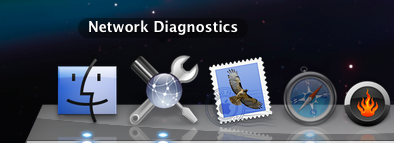
No comments:
Post a Comment